When you are a photographer, post-production is one of the most important elements that you need to master. You can of course spend plenty of time and money outsourcing your work and trying to get it up to the standard you want, but if you want to get it right every time, you need to have those skills yourself.
The easiest way to learn is simply to do – there are so many tools in Photoshop, but you won’t understand their use entirely unless you actually try them out for yourself. There are tutorials out there which will help you out, and you can even enroll in a Photoshop course to get hands-on tuition, but however you do it you need to learn. There are some key skills in particular that every photographer should have in order to get the best results in Photoshop, and produce the best possible finished photographs.
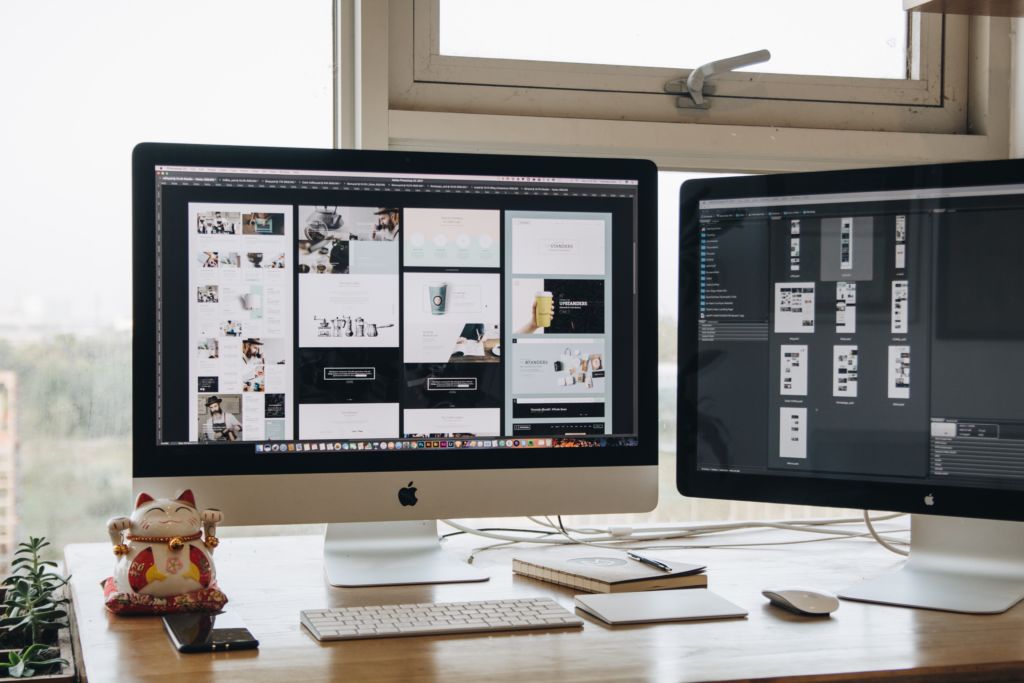
Brightness, Levels, and Curves
The first thing you need to learn is basic colour correction. This is really important for bringing your photographs to a professional-level finish. If you leave your photographs as they are from camera, this usually leaves them look a little flat – and they may also be either underexposed or overexposed.
If you don’t know how to colour correct, you will have to just leave those photographs on your hard-drive, as you won’t be able to do anything with them. Even worse – if you publish them, you will look like an amateur.
There are three main tools to use here: the brightness and contrast tool, which is the most basic way of adjusting the amount of light and shadow in your image; the levels tool, which allows you to manually adjust each layer of colour to create a more accurate realistic colour (or to manipulate it); and the curves tool, which allows you to control the amount of light in the image more closely. You can also use the hue/saturation tool to adjust colours – for example, taking out a cast created by a nearby surface, or adjusting skin tones to remove red blotches.
You can use these tools just to get an accurate or more impressive tone across the image – or you can take it up another level and make a professional image with manipulation and correction that gives you the perfect finish.
Using Photoshop Actions
If you want to spend hours editing every image, go ahead. But if you want to make it so that you can cut that production time right down – and still maintain a professional finish – then you need Photoshop actions. They can be a real lifesaver, starting from basic functions like resizing a whole batch of images, to more complicated actions such as those in the Glamourana Makeup and Hair Essentials Collection.
You can also use Photoshop actions to do things that you don’t know how to do yet. If you want to create a certain effect which an action can provide, then why not buy that action? It’s a much easier way to get things done, and you can always learn how to do it later if you feel that that is important. Either way, it’s important to know how to use the actions section so that you can create your own actions and make your whole post-production process much quicker and easier.
The Batch Processor
This is another way to speed up your process, and it will make things a lot easier for you in the long run. Let’s say that you have shot a whole series of images in a studio, in front of the same lights and using the same settings. This means that you can most likely use the same basic adjustments across the whole set, with maybe only a few small tweaks.
This is where the batch processor comes in. Create an action when you edit the first image to get it to a stage that looks right. Now go to the menu, choose automate, and go into batch processes. Once there, you can select which action you want to play, which files it should apply to, and whether to save and close the file afterwards or not. This will save you a huge amount of time, and is also great for things like putting a whole set of images into an appropriate size for social media.
Selection Tools
There are a range of selection tools in Photoshop that you should know how to use. There are square and circular selections, which are very simple and good for graphic design work. Then there are the more complex tools which allow you to draw around the selection you need, or the magic wand tool for selecting a whole area of the same colour.
The real key to using these tools is knowing how to adjust them. How much do you feather your selection by? How close do the colours need to be to add to your selection? Knowing how to use these tweaks will help you to get accurate outlines, which is essential for removing or replacing backgrounds and other elements.
Paths
Used for selection, for creating new lines or areas, and for graphic design elements, paths are a more advanced way of selecting a certain line or area which is used by advanced retouchers. If you have ever seen the before and afters of a jewellery advert, for example, you will know that a lot of work goes into making sure that the finished image is absolutely flawless. This can mean cutting out the precise edges of the item as well as selecting specific areas for isolated adjustments. With paths, precision becomes a whole lot easier. You can also use the “stroke path” tool to place colour along a certain path, which is useful for artists. When you are combining graphic elements with photography, this can also come in handy.
Patching or Healing
This is really important for photographers who work with people. No matter whether you are working with families, newborns, fashion models, or CEOs, you will always come across someone at least every now and then who has bad skin. This could be a big problem if you do not know how to retouch. You can, however, remove those blemishes or rashes very easily with the patch and heal tools. With the patch tool, you bring in a piece of clean skin and slot it over the top of the blemish – a bit like a plastic surgeon would. With the heal tool, you are selecting a blemish and asking Photoshop to try to make it similar to the clean skin around it. Both are favoured by different retouchers, so it’s important to try them both out and decide what works for you.
If you had to forget all of your Photoshop skills tomorrow, what’s the one thing you would absolutely need to keep? Let us know in the comments!