When using your DSLR, you may notice that there are a lot of options for you to set up. One of the things that you can change is the type of file you create each time you press the shutter release. There are a few different options available, and then when you get the file onto your computer, you might find that you are able to change it into even more file types. Here are the file formats that you will come across, and why you might want to choose each type of file.
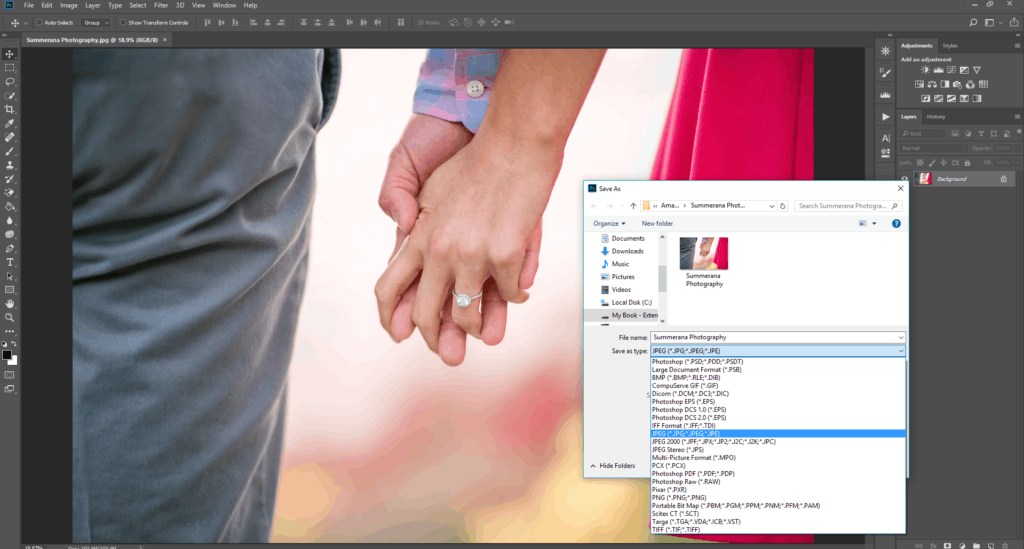
RAW
This is the camera’s raw output, and it is often associated with professional photography. There’s a reason for that: RAW files hold a lot more data for you to work with, meaning that you can do better post-production to create an impressive final image. Just as an example to help you get your head around this, imagine that you shoot an image which has a few areas of blown-out highlights. With RAW, you might be able to tweak things around and bring back some detail in these areas. With a JPG file, the data is lost for good.
Shooting RAW means that you have a bigger range of choice when it comes to editing, and is perfect for photojournalists, fine artists, and photographers who want to display their work at larger sizes.
But it does have some downsides too. It creates big and unwieldy files, which can fill up both your memory card and your hard drive very swiftly. They also take a little longer to write to your memory card, especially with lower-end DSLRs. Even at the top spec, an action photographer or even a fashion photographer might find that the write speed is just too slow. Once your queue is full, your camera will be unable to take any more shots until the first image has finished processing, so it could prevent you from catching some moments. You will also need to convert the file to a different format via either Photoshop’s ACR or Lightroom before you work with it in Photoshop or upload it online.
JPG
JPGs are the second file option that most DSLRs offer, and they are used most commonly for images around the world. JPGs are much smaller files, even though you can have them set to large dimensions – they will take up less space in your memory. This makes them excellent for file transfers and sharing on the internet. They can also be edited straight from camera with no need to change the format. This is a big advantage for those who want to shoot and edit on the go.
Who will love this format? Those who shoot in rapid succession, those who need to get images online quickly, and those who have a lower amount of space on their memory cards. If your image is always going to be used on the internet, never printed, and you are great at getting the settings right out of camera, you don’t have to worry about the finer details of quality that RAW would provide.
On the other hand, JPGs do have other drawbacks. One of the main issues is that every time you save a JPG, the quality decreases a little. We won’t go into the technicalities of it, but it does mean that you are working with a file that could lose quality over time. You can shoot RAW + JPG at the same time to have one of each file type to work with, but this of course slows down your shooting even further.
Adobe Camera Raw/Photoshop users:
TIFF
TIFF is one of the file formats that you may choose to convert into if you are using RAW in-camera. It can be considered to be a bridge between JPG and RAW – almost a best of both worlds option. It’s a lot larger in terms of the file size, which can end up making your computer run a little slow if it isn’t up to scratch. It does however maintain more of the detail.
You might wish to use TIFF if you are a fine artist, graphic designer, or photographer making images for print. It’s easier to print TIFF files than it is RAW files, but they are also bigger and higher quality than JPG. Most modern photographers who produce work for the web will never need to worry about this format, but if you are a commercial photographer, it might be the only format you use. It’s a bit of a specialist file type, so consider whether JPG meets all of your needs before trying TIFF.
PNG
You might also convert your images into PNG. You can do this no matter what format they started off in, though it’s less common to do so from JPG. PNGs have an advantage in that they tend to save a smoother image. This looks better on the internet, so a lot of graphic designers will prefer to use a PNG in almost any situation.
PNGs are also lossless, which means that they don’t lose quality in the same way that JPGs do. Added to this is that they are able to preserve transparent backgrounds – something that is not possible with a JPG. If you cut out a stock image for a client, you will have to save it as a PNG or all your hard work will be lost. If you work with photomanipulation or create composites, then you will want to use PNGs when putting everything together.
It seems like the PNG is better than the JPG in all ways, so why do we still use a JPG at all? Well, the JPG is firstly a more common file format, and we can write images to this format directly from our DSLRs, so laziness probably comes into it quite a bit. It’s also a smaller file format, so it’s better for storage purposes and for web loading times. When loading speed affects search engine ranking, it should be clear why a lot of websites want JPGs only.
PSD
Saving a PSD file is a great option that is only really useful if you plan on coming back to your edit in Photoshop. Saving it as a PSD files gives you the option to keep all of your images layers intact. This is great for if you want to keep your client’s gallery consistent since you can save your toning and editing layers to later drag them over to the rest of the images in your gallery or if you want to remember how you edited a particular image. You cannot upload a PSD file anywhere on the web and you cannot print this file type, but it is still useful.
Lightroom users:
So now you know the difference, will you be changing the file format that you use? Or do you already have a favorite that you stick to? Let us know in the comments!