If you use a DSLR, you may have noticed by now the histogram that displays on your LCD. You may even have used this histogram when editing your photographs in Photoshop. But do you really know what it means?
Reading your histogram is very easy once you figure out what the graph is telling you. If you haven’t looked into it before, you may be surprised at how easy it is to work out! This is one of those key bits of information that every photographer should know, and once you know it, you won’t forget.
Why you should learn
If you’re wondering why you should bother learning how to read your histogram, it’s easy to come up with a few good reasons. First of all, the screen on your camera is not really giving you an accurate representation of the photograph. You have probably noticed before that there is a lot of difference between that image and the one that you see on your computer screen once it is all loaded up. Reading the histogram allows you to understand what you are actually looking at, and whether the image you have captured has the optimum levels of light and shade throughout. When you bring it into Photoshop and Lightroom, you will need to understand your histogram to use use tools such as curves and levels to adjust your exposure.
Another reason to learn is simply to be as professional as possible. Not only does it make you look good if you know how the histogram works, but it can help to make a difference to the work you are doing as well. It’s good to have extra tools on hand for problem solving: let’s say you just can’t get a shot right no matter how you change your settings, and you can’t figure out why that is. The histogram may have the answer. Intrigued yet? Read on to find out what it all means.
The set-up of the graph
First of all, let’s take a look at the setup of the graph so you can understand what those lines mean. Normally, the histogram will show up as a series of white lines, often bunched very close together, on a black graph. Sometimes the colors may be inverted, but the meaning is the same.
The graph has an X and Y axis built in, so let’s take a closer look at those. Now, it’s important to note that there is a lot of math that goes into creating that histogram, but you don’t actually need to know any of it. If you’re curious or want to burrow deeper into the subject, by all means learn more about those numbers and how to calculate them. Otherwise, all you need to know is what the lines on the graph indicate.
The X axis, the horizontal line along the bottom, indicates the luminosity of the image. It ranges from pure black, at the left hand side, all the way along to pure white at the right hand side. Now, luminosity doesn’t mean color – there will be all kinds of shades of color in the middle, and they are likely to be all mixed up. The only reason that black and white are the bookends are because these are the darkest and lightest possible shades that you can get.
The Y axis is the vertical line at the left hand side, and this indicates the relative quantity of light. When you match up a point on the X and Y axis, therefore, what you are seeing is how much of that particular luminosity is visible in the image. For example, if you had an image that was pure black, your histogram would display a tall white line on the left hand side of the histogram, with nothing along the rest of the X axis because no other shades would be visible.
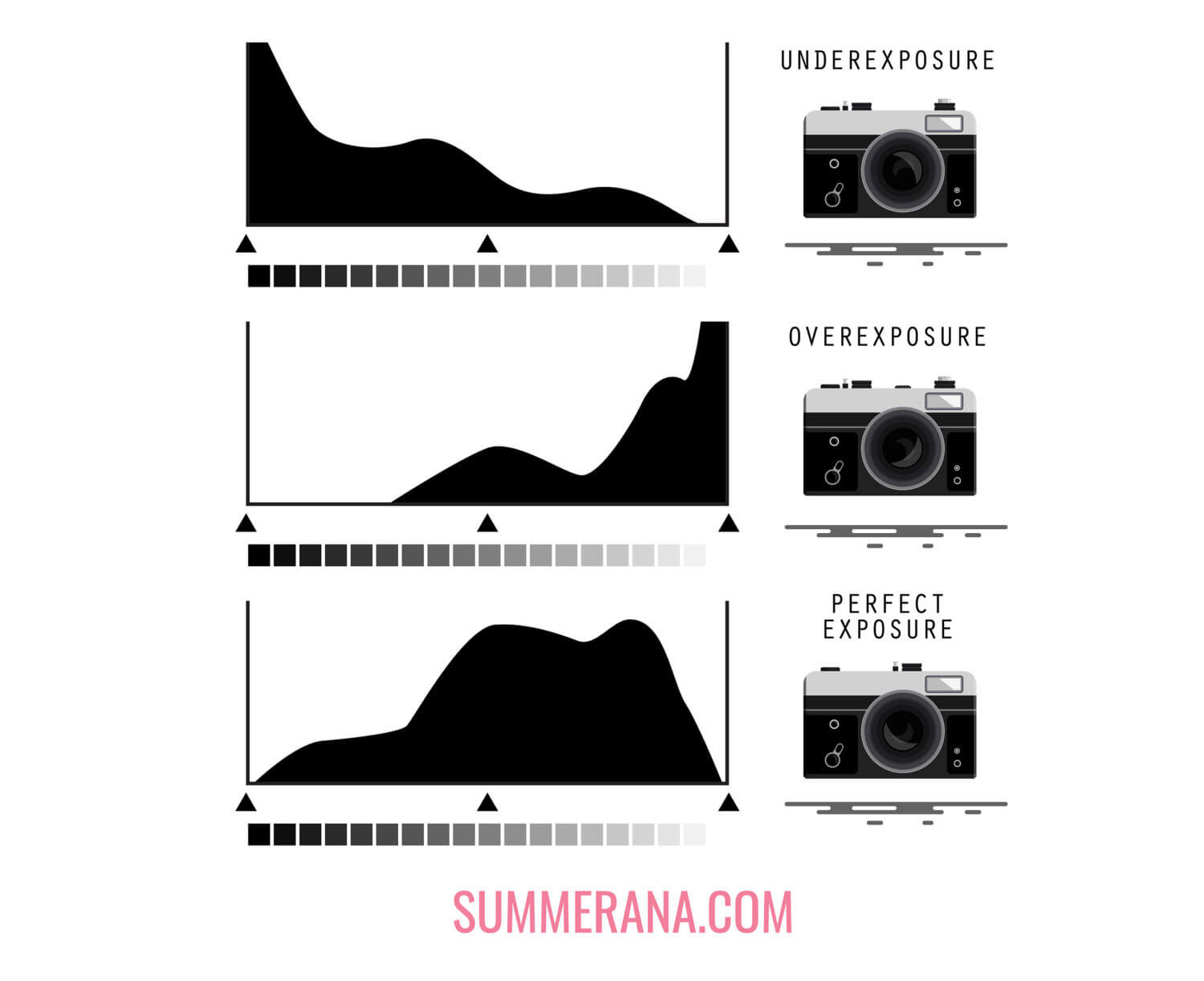
The different shapes
There are a few shapes that show up commonly on the histogram, and there is no one “right answer” that creates the perfect image. It all depends on what you are trying to capture.
For example, if you are capturing a low-key image, it will appear as a sharp slope from the top left corner of the graph down to the bottom right. This gives you a mostly dark image with a few highlights that stand out. Think of a photograph of a parking garage at night: it is mostly black, with a few circles of luminosity around the overhead lights.
If you have a high-contrast image, with sharp blacks and whites, then this will create a U-shaped histogram. You will have a big flare at either end of the graph, with a dip in-between. Generally speaking, for the image to still work, you need to ensure that the line does not dip right to the bottom of the graph, but instead maintains a steady low point between the two peaks.
If you have an image which is mostly bright – for example, an image of the sky on a bright day – then you will have all of your histogram stacked up at the right hand side. When an image is overexposed, there will be no lines on the graph to the left hand side. This tends to be less pleasing to the eye than a more balanced image, which is why we call it overexposed. The same is true of an underexposed image, but in reverse.
How to use it
Now that you know what your histogram means, you can use it to balance out your images a little more. Take a look at your shot and decide whether there is too much to one side of the histogram or the other. Compensate by changing your ISO, f-stop, or shutter speed to let more or less light in.
If you can’t avoid clipping (which is the sharp peaks at one side or another of the graph), then you can try to compensate by creating a composite. This is where you underexpose one image, then overexpose the exact same shot, hoping to put them together in post-production to create a more complete image. You can look at the histogram in order to decide when it’s time to do that. Another option you can do is expose for your subjects, and then replace the overexposed sky with a sky overlay.
Do you regularly check your histogram? If you have any other questions about this useful graph, let us know in the comments!
Great post very useful everything explained in a way that’s easy to understand no gargon thank you
I’m so happy it was helpful for you!
Great info! Thank you so much for this article .
I’m glad you found it helpful! <3