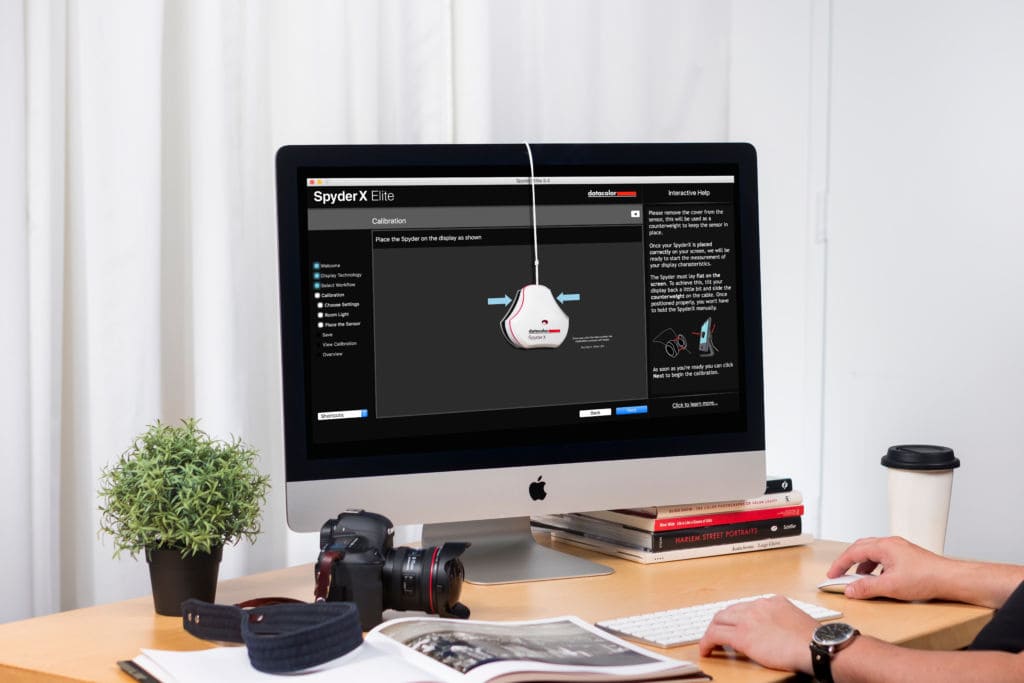A lot of people don’t realize what monitor calibration is, and why it could be important. As a photographer, it could end up being one of the most important investments you could make in your business. Why? Because it ensures that your images look the way that you think they do – which is absolutely essential for print.
Here’s everything you need to know about calibration, including how to do it and why you absolutely should.
Why should you calibrate your monitor?
Every screen that we use is affected by a large number of factors which influence how we see it. These can include the following:
- Where it is placed in a room
- Whether you are viewing it in natural light or artificial light
- How dusty or dirty the screen is
- Whether it has a screen protection cover
- How high the brightness is set
- Whether you have changed other variables, such as the color balance, manually
- How much battery power you have
- The initial settings of the screen before it was first used
These variables, and more, can change the tone and the contrast that you see when you look at a screen. It may surprise you to learn that a monitor can easily have a color cast – appearing more purple or yellow than other devices, for example.
Try this experiment now: hold up an image on your phone, and put it next to the same image on your monitor. Do they look the same? Now print it off and compare again. Do you see a difference?
If you do – and you probably will – then it could mean that your monitor is incorrectly calibrated.
What benefits does calibration have?
Calibrating your screen essentially means putting it to the most accurate possible setting, so that what you are seeing is the real view of the image. This is really helpful for making sure that colors look accurate and that you have the effect you wanted.
Imagine if you wanted your image to look as golden as possible with the light of fall, but when other people viewed it, they found that it actually looked more blue. That’s because your monitor has a cast which you can’t see! Taking out that cast and creating an accurate edit of an image gives you the best possible chance of having something that looks great no matter where it is viewed.
This becomes really important when you are printing. You can actually calibrate your screen to look the right way for the printer’s settings, so that you can understand how it will look. If you’ve ever received a photographic print back from the printers which has over-saturated blacks, a colour cast, or the wrong level of contrast, this can be fixed with calibration.
How do you calibrate your monitor?
Now that you know how essential it is for a working photographer to have a calibrated screen, let’s get onto how you can make it happen.
You need to install the right software onto your computer, and you also need a device which will do the calibration for you. Unsurprisingly, this is called a calibrator.
There are a lot of different brands on the market offering calibrators, and they also cover different price points depending on the functions that you want them to have. Most photographers will get away with a basic calibrator. If you want to do advertising work, fine art photographer, or commercial images which will be published and printed, then you should think about springing for a higher-end package.
Two well known calibrators in the photography industry are:
Please note: As an Amazon Associate I earn from qualifying purchases made when clicking a link in this blog post.
There will, of course, be full instructions with your package of choice, but here is a general breakdown of what you will need to do:
- Attach the device to your screen. You should do this when you are in a place where you intend to work, and with the lighting and general settings that you intend to use. It’s important not to change anything later if you want full accuracy – even tilting your screen to a new angle can change how it looks!
- Run the software. This will have a number of stages and may take some time. It will instruct you to take actions at certain points, which you should obey.
- Remove your calibrator and get to work when the job is done!
- Return to calibrate your monitor again on a regular basis. Serious print photographers will do it at least once a week. Those whose living requires absolute accuracy, such as professional retouchers, may do it once a day!
General advice for monitor health
While you are waiting for your calibration equipment to arrive, you might want to know what you can do now to help improve your monitor’s performance.
One thing is to check your brightness settings. We tend to keep our devices at the setting they come with – usually full brightness. Actually, it’s better to bring your brightness setting down a couple of notches. Not only does this give a more accurate view of the image you are working on, but it also conserves battery, so that is a bonus!
You can also take a look at your screen next to a number of other devices (at least two or three – one could be biased). This won’t be a good way to measure your calibration and do it yourself, but it will allow you to correct any obvious casts. You can change the warmth or contrast of your screen in your settings, to improve the appearance.
You can also fiddle around with your settings a little based on the prints you are getting, though again, this will be more guesswork than accuracy! If you are simply printing for yourself on your own printer, it’s fine to experiment a bit. You wouldn’t want to waste money getting professional prints in this way, however.
Monitor calibration can ensure that you get greater accuracy in your images, and it is very easy to do – though you will need an initial outlay to purchase your calibrator. After that, you just have to remember to keep up with regular checks!
Click here for more information on how to enter our giveaway to win a SpyderX Pro Monitor Calibrator, plus many other awesome prizes!