Uploading images into Adobe Photoshop is a quick and easy process. The program offers several ways to import your images, including opening them directly from your computer or using the “Place Embedded…” command to insert them into an existing document.
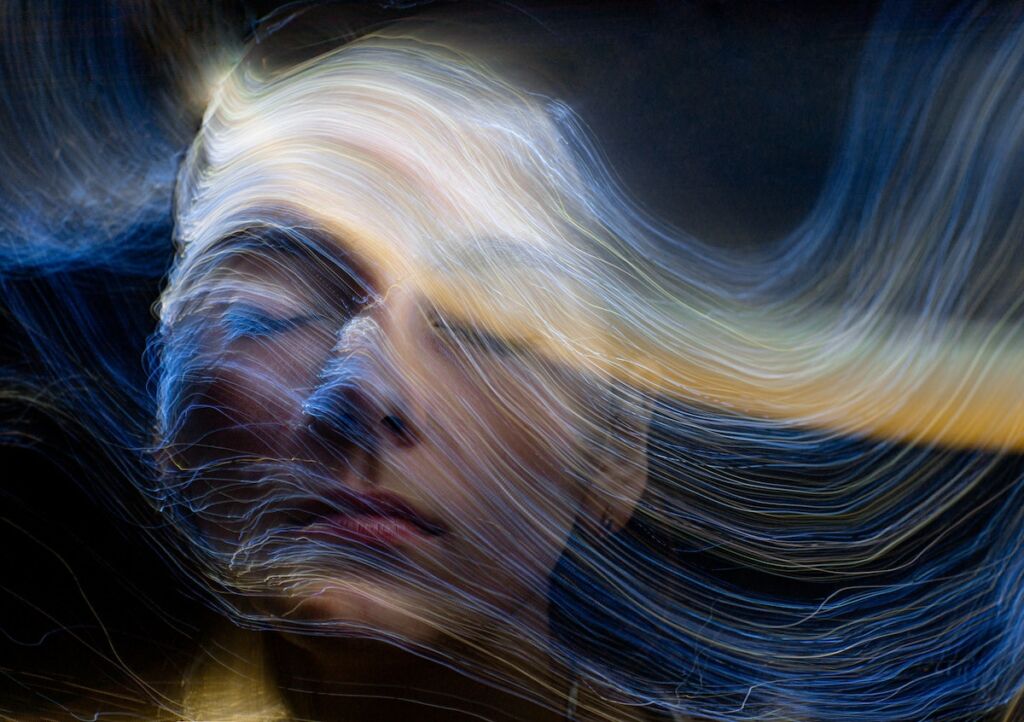
The most common way to upload an image into Photoshop is to simply open it directly from your computer. To do this, go to the “File” menu at the top of the screen and select “Open.” This will open a window that allows you to browse your computer’s files and folders to find the image you want to open. Once you’ve located the image, simply click on it and then click the “Open” button.
Another way to import an image into Photoshop is to use the “Place Embedded…” command. This command allows you to insert an image into an existing document without replacing the current image. To use the “Place Embedded…” command, go to the “File” menu and select “Place Embedded…” This will open a window that allows you to browse your computer’s files and folders to find the image you want to insert. Once you’ve located the image, simply click on it and then click the “Place Embedded…” button. The image will be inserted into your document as a new layer.
Additionally, you can also drag and drop the images directly into the Photoshop window, it will automatically open the image in a new tab.
Another option is to import your images using the Adobe Bridge, a standalone application that allows you to organize and preview your images. You can use Adobe Bridge to select one or multiple images, then choose “Tools” > “Photoshop” > “Load files into Photoshop Layers” to open the selected images in Photoshop.

When uploading images into Photoshop, it’s important to note that the program supports a wide range of image file formats, including JPEG, TIFF, PNG, and PSD (Photoshop’s own format).
In summary, uploading images into Adobe Photoshop is a straightforward process that can be done in a few different ways, including opening them directly from your computer, using the “Place Embedded…” command to insert them into an existing document, drag and drop or using the Adobe Bridge. No matter which method you choose, you’ll be able to quickly and easily import your images into the program and start editing.
Learn everything you need to know in Photoshop, Lightroom, PSE, and ACR including how to upload your products, how to use the different tools in your software and more inside the Summerana Academy!
Nice information.