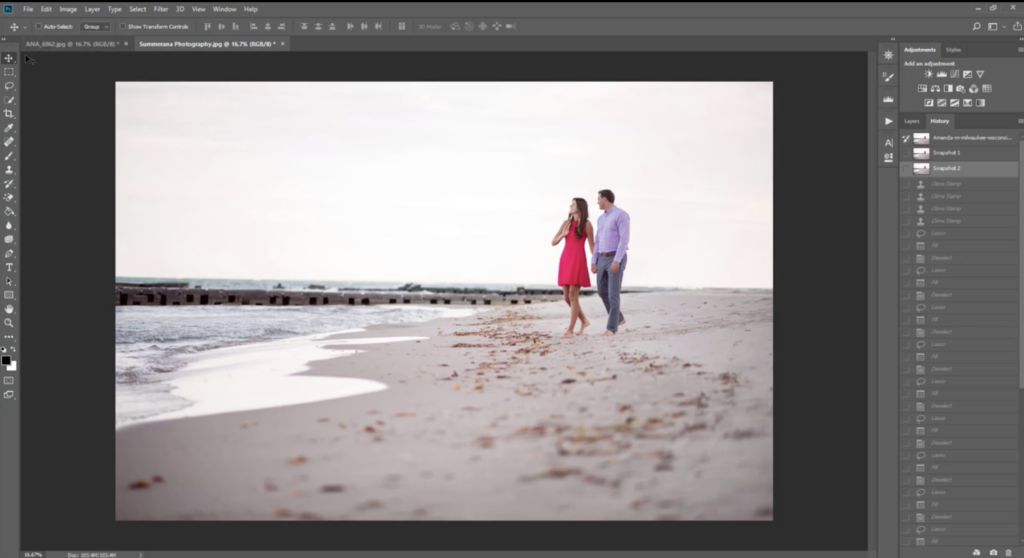Dealing with unwanted distractions in an image is a common issue we run into as photographers. These could be small details or larger issues in a composition like people and objects. Either way, Photoshop gives us the tools we need to allow us to do this without having to crop anything out. Here are three Photoshop tools you need to master in order to remove unwanted distractions from your images.
Healing Brush Tool
By far, this is the easiest tool to use as a beginner. When this tool is selected, it essentially pulls parts of the surrounding area and fills it in to match, covering up the parts you brush over in a way that it blends in. This isn’t always 100% accurate, but it can definitely serve the purpose when you are wanting to eliminate or hide smaller distractions. Adjust your brush appropriately and simply click/brush over the areas you want to cover.
You can find the healing brush tool in the Photoshop toolbar as shown below:
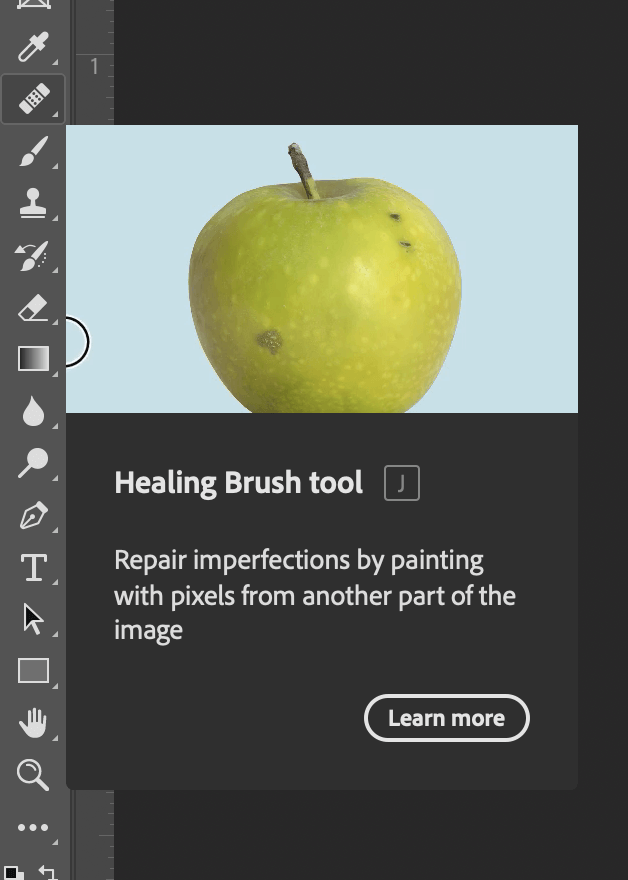
Clone Stamp Tool
This tool is similar to the Spot Healing Brush, however, rather than automatically selecting from the surrounding area, you can pick from another part of the image to fill in what you are trying to cover up. Select Clone Stamp Tool, then hold down Alt + left click simultaneously as you brush over/define the area(s) you want to pull from. Once you release the Alt key, you can then “move the area you selected” to where you want to cover things up.
The Clone Stamp Tool can be found in the Photoshop Toolbar, as shown below:

Lasso Tool
The third technique you can use for removing unwanted distractions from your images in Photoshop is the Lasso Tool. This tool allows you to circle objects that you want to remove and blend in with the surrounding areas. Sometimes it’s best to do smaller areas so you can be more accurate, but you can also zoom in and use the add and subtract tools specific for the lasso. Once you have used the lasso to circle the area you’d like to remove, right-click and select content-aware fill. This will pop up a preview menu to allow you to refine your selection, then select OK in the bottom right corner once you’re happy with the replacement.
The Lasso Tool can be found in the Photoshop Toolbar as shown selected below:
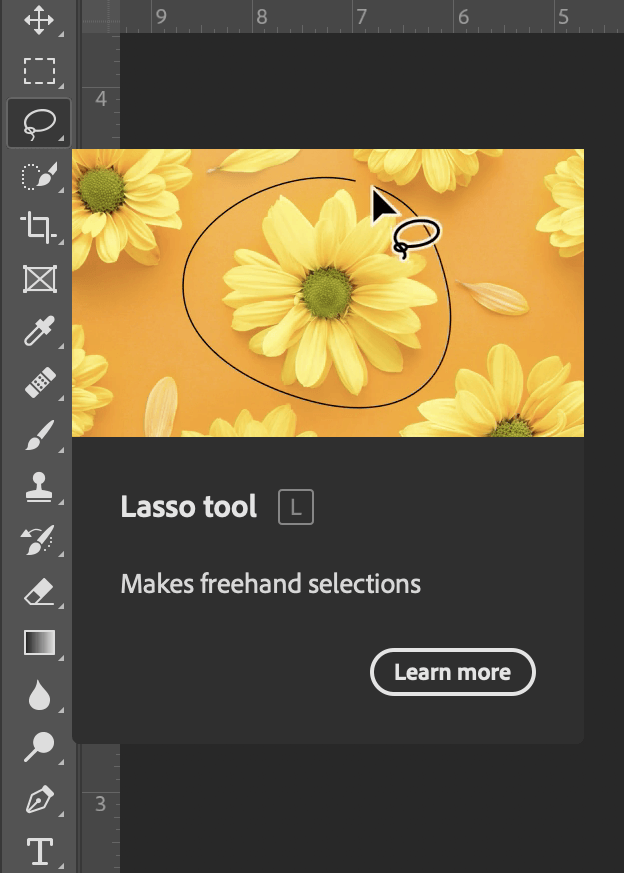
There you have it! Three essential Photoshop tools to remove unwanted distractions from your image. Keep in mind that some of these techniques work better than others, depending on what you are trying to remove, so play around with them until you’ve mastered each skill. In some scenarios, you may even need to do a combination of these techniques to get everything blended correctly.
See these techniques in action with a video tutorial available in the Summerana Academy and over on our YouTube channel.