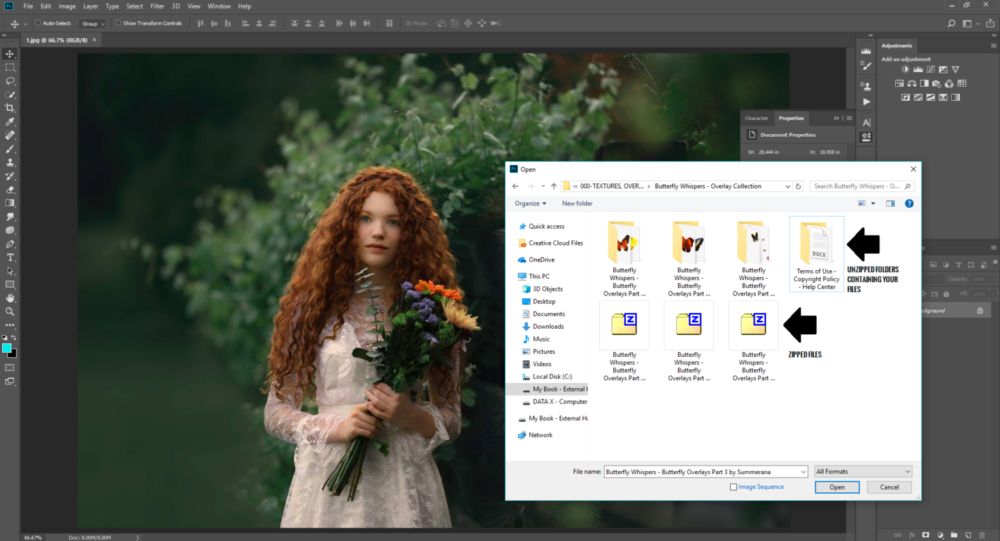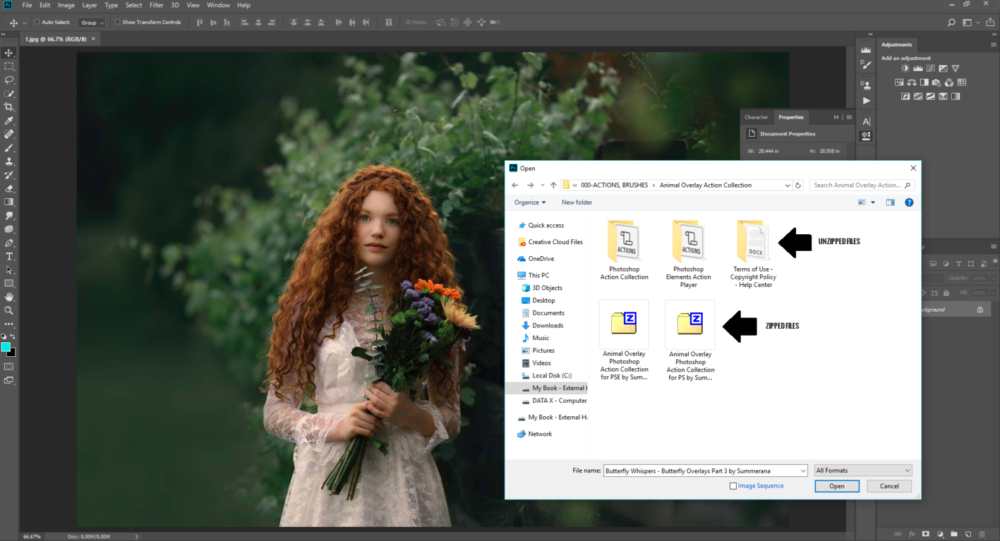When you go to download your new Summerana Photoshop actions, overlays, brushes, Lightroom presets, etc., you will notice there is only one file (or two or more, depending on the collection) even though you are expecting a lot of download files. Where are they? You will be amazed to know that all of your files are in that one single file – but how do you go about opening that file so you can access all the goodies inside? Read on to learn how!
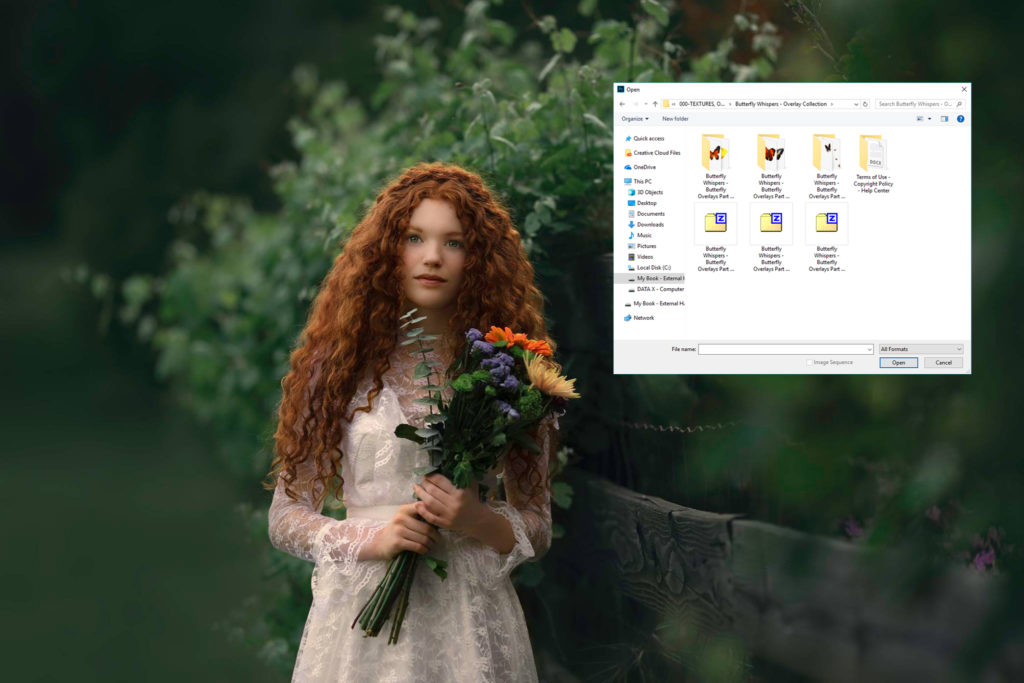
What is a zipped file?
A zipped file (or “archive” file) is all of your download files all wrapped in one file (there may be a few zipped files). This helps compress them by 90% so that storing and transferring your files is much more efficient. It will cut downloading time in half, which is great, especially for those who have spotty internet (the internet cutting out during the middle of a long download can cause the download to corrupt). It also saves you from having to download every single individual file separately. And when you have just signed up for the Summerana Entire Shop Membership, that saves you a HUGE amount of time since there are literally thousands and thousands of files to download!
Does my computer come with software to unzip my files?
Most computers come with unzipping/extracting software, but if it does not you can download free unzipping programs online specific for your operating system. A recommended unzip program for PC is 7zip, and a recommended one for Mac is YemuZip.
Check out this great article on how to unzip on a MAC computer
How do I unzip my files?
When you are first downloading your files, you must sure you know where you zipped file will be saved on your computer so you can easily find it later to unzip. So be sure to save them somewhere safe (you can read about how to better organize and manage your Photoshop files here).
Now that you have your unzipping software and Summerana files downloaded, it’s time to unzip! To unzip your file you must right click each individual zipped file, then select ‘Extract’ or ‘Unzip’.
Next it might give you the option to choose where you want your extracted folders to go. You might also have the option to open your extracted files right away after the extraction is complete in a new window.
Here is a full step by step screenshot:
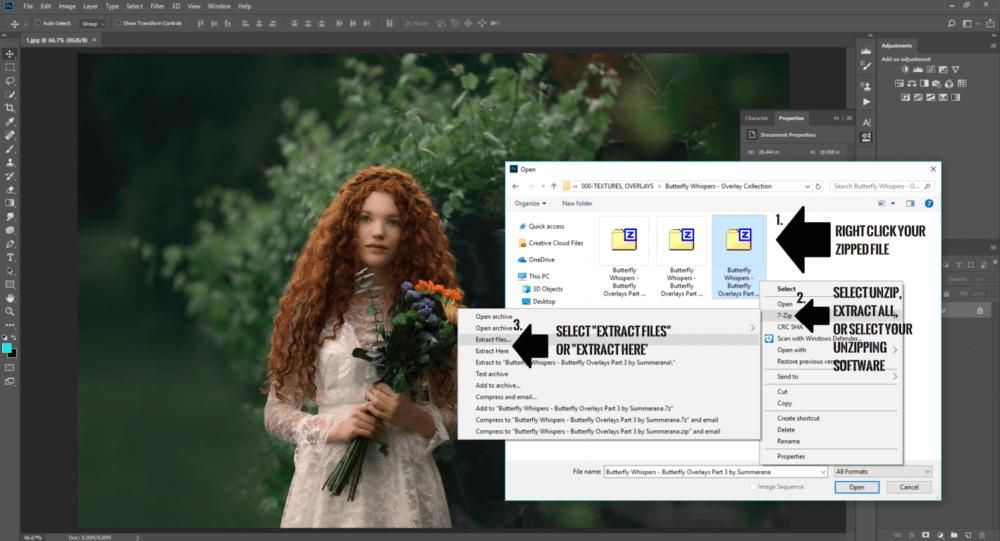
Once you have unzipped your files, they should look similar to this, depending on which collection and file types you have downloaded and whether you have chosen to extract them to a new folder or not.
Here is an example showing extracted butterfly overlay folders from the Butterfly Whispers Photoshop Overlay Collection:
And here is an example showing the Photoshop actions that come with the collection (but are in a separate download link):
Clicking on the individual folders will take you to the different file types in that collection.
Hooray! Now you have access to all of your files inside each folder. The next step will be to upload each collection type (Photoshop actions, overlays, brushes, Lightroom presets, templates, etc.) separately into your Photoshop and Lightroom software so you can create your masterpieces!